Routing sensitive application traffic through the Tor network can dramatically boost your online anonymity, but manually starting Tor and reconfiguring each program every time quickly becomes a chore—and it’s easy to slip up. Automating Tor tunneling so that your chosen apps launch directly over the Tor SOCKS proxy eliminates the guesswork, ensuring you’re always protected without extra steps. In this guide, you’ll discover practical lifehacks for installing and configuring a local Tor service, wrapping applications in “Tor-aware” launchers, chaining Tor with a VPN for layered defense, validating your tunnel automatically, and maintaining the setup as your software evolves. Once configured, simply launching your browser, chat client, or file-sharing tool will send traffic securely through Tor—every time.
Install and Configure a Persistent Tor Proxy

Begin by installing the Tor daemon appropriate to your platform: use your system package manager on Linux, Homebrew or MacPorts on macOS, or the Tor Expert Bundle on Windows. Edit the torrc file to set a fixed SOCKS port (for example, SocksPort 9050) so scripts always know where to connect. If you want health checks, enable the control port (ControlPort 9051) with cookie authentication, allowing automated scripts to verify Tor’s status before launching apps. Finally, configure Tor to run as a background service or scheduled task at system startup so that the proxy is always available. This zero-touch, always-on configuration forms the backbone of your automation, avoiding any manual Tor invocation.
Wrap Applications in Tor-Aware Launchers
The simplest way to bind an app to Tor is with a small wrapper script or shortcut that forces its traffic through the local SOCKS proxy. On Unix-like systems, create an executable shell script that exports the ALL_PROXY=”socks5://127.0.0.1:9050″ environment variable and then launches the target program. On Windows, write a PowerShell script that temporarily sets the WinHTTP proxy to 127.0.0.1:9050, starts your application, and then resets the proxy when the app closes. Replace your usual desktop or dock icons with these wrappers so that every launch automatically uses Tor. This approach keeps your global network settings untouched and confines Tor usage to only the applications you designate.
Chain Tor and VPN for Defense in Depth
For maximum privacy, you can layer Tor beneath a VPN, a technique often called “VPN over Tor.” Automate this sequence by extending your wrapper script to start the VPN connection first—using your client’s command-line interface or management utility—pause briefly to allow the tunnel to establish, then export the Tor proxy variables before launching the application. On Linux, you might invoke openvpn or wg-quick in the script; on Windows, call your VPN’s PowerShell module. Automating this chained launch ensures that your ISP only sees encrypted VPN traffic, your VPN provider can’t see Tor exit traffic, and your Tor circuits never expose your real IP address.
Validate and Monitor Your Automated Setup
An automated system is only as good as its reliability. Build a quick health check into each wrapper: before launching the application, use a command like curl –socks5-hostname 127.0.0.1:9050 http://check.torproject.org and parse the response to confirm you’re on Tor. If the check fails, send a desktop notification or write to a log and abort the launch to prevent leaks. Additionally, schedule periodic reviews of Tor’s log files—looking for circuit build failures or DNS errors—and tweak your torrc settings (for example, tweaking MaxCircuitDirtiness) to improve uptime. With automated validation and alerts, you’ll always know when your private browsing channel is truly operational.
Maintain and Evolve Your Automation Workflow

Finally, keep your automated Tor tunneling lifehacks up to date. After system or application updates, test your wrappers and scripts to ensure paths and proxy settings remain correct. Version-control your wrapper scripts, torrc file, and any VPN startup commands so you can quickly reprovision a new machine. Periodically refine your launchers—add new applications, improve health-check URLs, or tie into context-aware triggers such as connecting to untrusted Wi-Fi networks. By treating this setup as a living project, you ensure your privacy measures evolve alongside your tools, giving you seamless, hands-free anonymity whenever you need it.
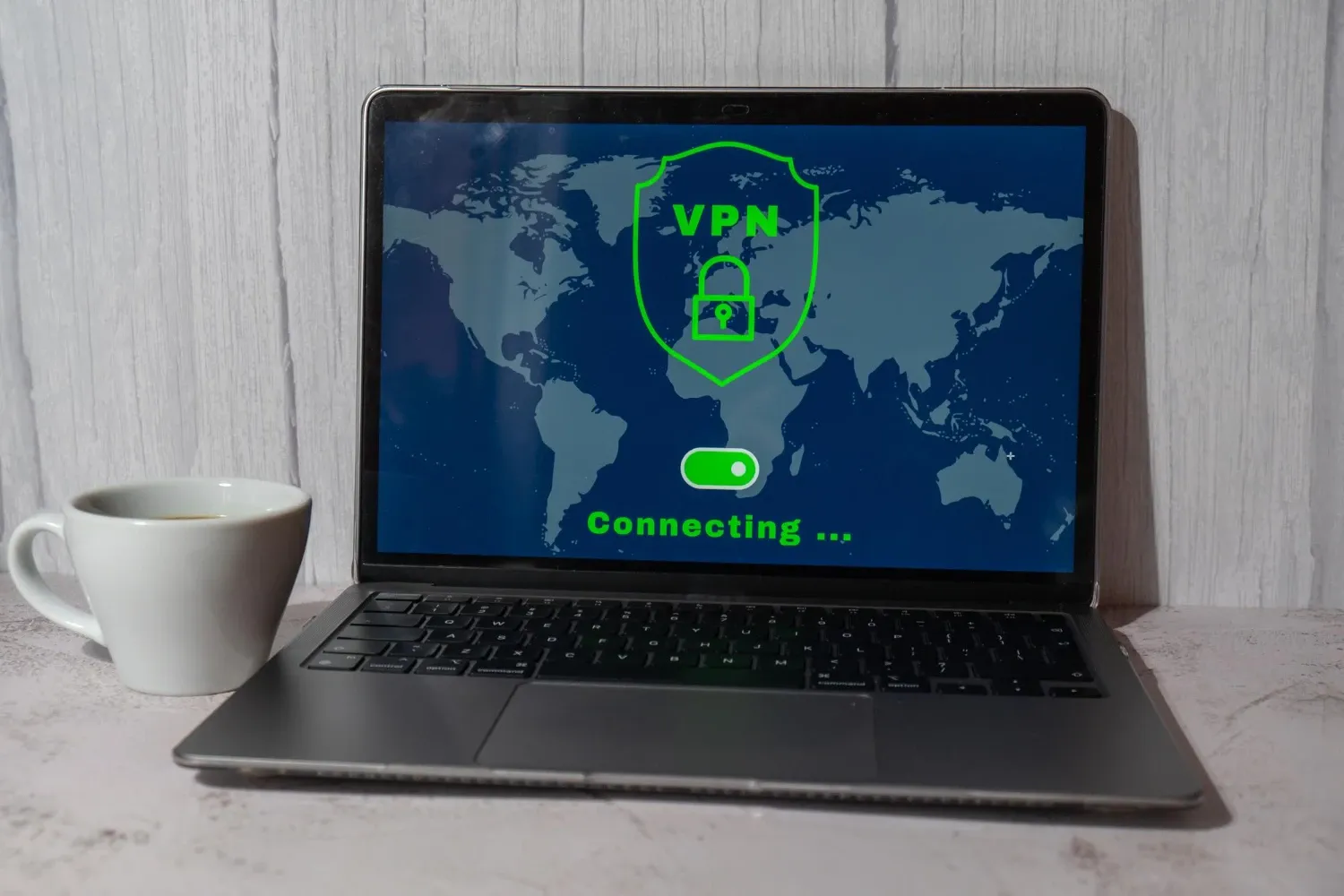
Leave a Reply