Switching between personal, professional, and project-specific email signatures is a small but frequent chore—and one that’s ripe for automation. By setting up rules, macros, and tools that select the right signature based on context, you can eliminate manual switching and ensure every message carries the right branding, tone, and contact details. In this post, we’ll explore lifehacks for organizing your signature library, configuring client-built rules, leveraging macros for complex scenarios, and maintaining consistency across devices and platforms—so your email always ends on the perfect note.
Build a Centralized Signature Library
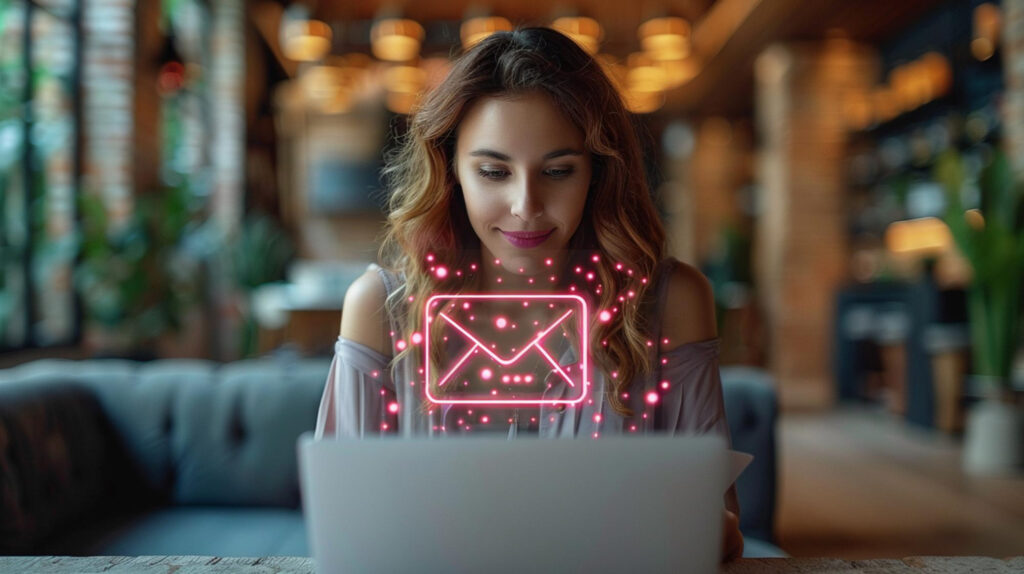
Begin by creating a single folder or repository to house all your signature templates. Name each file descriptively—such as Personal_Simple.html, Work_Branding.html, ProjectX_Update.html, and Legal_Disclaimer.html—and include all required elements: name, title, phone, social links, and any mandated legal text. Use HTML for rich formatting and plain-text variants for clients that don’t support HTML signatures. By centralizing templates, you ensure that updates (new phone numbers, rebranded logos) propagate instantly to every signature, and you avoid duplication and drift. Store this library under version control so you can track changes over time and roll back if needed.
Configure Built-In Client Rules
Most modern email clients support automatic signature assignment based on account or folder rules. In Microsoft Outlook, define multiple signatures and then create “Signatures and Stationery” rules that apply a particular signature when sending from each account. Apple Mail lets you map signatures per account and choose a default for replies versus new messages. Gmail’s “Templates” feature (formerly Canned Responses) can be combined with Filters: for example, a filter for to:[email protected] auto-inserts your “Team Update” template. By leveraging these native capabilities, you automate the majority of straightforward scenarios—assigning a personal signature to your Gmail account and a branded signature to your work account—without extra software.
Leverage Macros and Scripting for Complex Logic
When you need more nuanced conditions—such as applying a client-specific signature when emailing @clientdomain.com, or switching signatures based on time-of-day—a lightweight macro or script can fill the gap. Tools like AutoHotkey (Windows) or Keyboard Maestro (macOS) can monitor window titles or recipient fields and inject the appropriate HTML snippet into your compose window. For example, a macro detects when you add @partner.org in the “To” line, then pastes your “Partner_Disclosure” signature. Similarly, a script can prompt you to select a signature from a dropdown if multiple match, ensuring you never send an email with the wrong branding. Though setup takes a bit more effort, macros offer limitless flexibility for complex workflows.
Synchronize Signatures Across Devices and Platforms
To maintain consistency whether you’re on desktop, laptop, or mobile, centralize your signature library in a cloud-synced folder—Dropbox, OneDrive, or iCloud Drive. Point each email client’s signature path to that folder so updates propagate instantly everywhere. On mobile, where clients often lack advanced rules, use quick-paste shortcuts: define text-expansion snippets like ;worksig to insert your work signature on iOS and Android keyboards. Some mobile clients (like Outlook for iOS) even support multiple signatures per account—configure them once and switch with a tap. By syncing templates and shortcuts, you ensure seamless signature automation across all your devices.
Maintain and Audit Your Signature System

Automation needs occasional upkeep to stay reliable. Schedule a quarterly check to review and update contact details, URLs, and branding assets across all templates. Test each rule and macro by sending to test addresses for every scenario—personal, work, client domains—to catch misfires. Keep a simple changelog in your signature repository so teammates know what’s changed. Finally, back up your library and macro scripts before major OS or client updates, as new versions can sometimes break signature paths or scripting hooks. With regular maintenance, your automated signature system will remain accurate, professional, and effortless—every time you hit “Send.”

Leave a Reply