Copying text or images on one device and pasting them on another shouldn’t require email chains or shared notes. With the right tools and configurations, you can wirelessly sync your clipboard in real time—across desktop, laptop, tablet, and smartphone—while keeping your data encrypted and private. In this post, we’ll explore practical lifehacks for selecting a cross-platform clipboard-sync app, securing your clippings, customizing clip workflows, and troubleshooting common pitfalls. Follow these steps to transform your fragmented clipboards into one unified workspace—where every copy action becomes an instant paste anywhere.
Choose the Right Cross-Platform Clipboard App
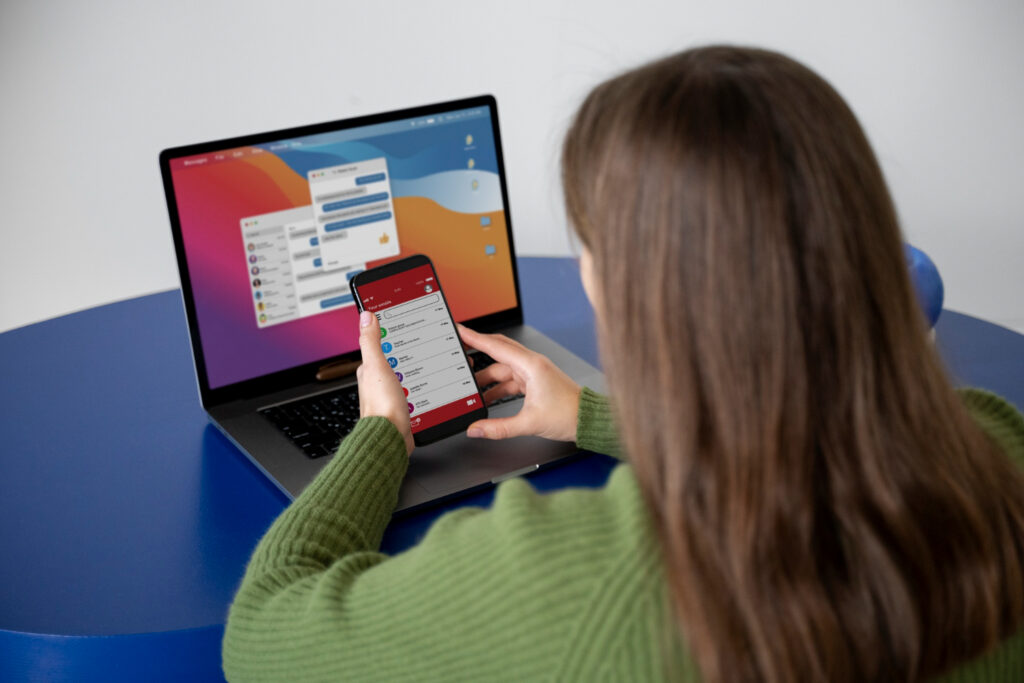
The cornerstone of seamless sharing is a clipboard-sync tool that runs on all your devices. Look for apps like ClipboardFusion, Paste, or ShareMeThat, which offer clients on Windows, macOS, iOS, Android, and even Linux. Key criteria include real-time synchronization, support for text and images, and end-to-end encryption. Install the app on each device, sign in with a secure account, and verify that you can copy on one device and immediately paste on another. Test different content types—plain text, rich text, and screenshots—to ensure full compatibility. A well-chosen app removes platform barriers and forms the backbone of your instant-clip lifehacks.
Encrypt and Protect Your Clipboard Data
Your clipboard often contains sensitive information—passwords, private notes, or proprietary code. To safeguard this data, enable encryption in your clipboard-sync app: many tools offer zero-knowledge encryption where only your devices hold the decryption keys. On top of that, configure access controls: require biometric or PIN authentication to view clipboard history on each device, and set expiration timers so clips older than a set time (for example, 24 hours) are purged automatically. These settings ensure that even if someone gains access to your device or your cloud account, they can’t read your past clippings.
Customize Filters and Workflow Automations
Not every copied item belongs on every device. Refine your clip history by setting include/exclude filters—such as syncing only text under 1,000 characters or excluding clips from banking and health apps. Many tools let you tag or pin high-priority clippings so they stay at the top of your history, making frequently used snippets instantly accessible. For advanced users, integrate your clipboard app with automation platforms (like IFTTT or Zapier) to trigger workflows: for instance, copying a code snippet could automatically create a private GitHub gist, or copying an address could open your map app with directions. These automations extend your clipboard lifehacks into powerful, customized productivity routines.
Maintain Reliability and Troubleshoot Sync Issues
Even robust apps can hiccup when networks change or devices sleep. Build a quick troubleshooting checklist: confirm the sync service is running on each device, ensure all are connected to the internet, and check for time-sync errors (authentication can fail if clocks drift). If you hit quota or rate-limit warnings, adjust your app’s retention or upgrade your account plan. For persistent issues, reinstall the client or clear its local cache—most apps preserve your cloud-stored clips so you won’t lose data. By knowing how to diagnose and fix common sync problems, you’ll keep your universal clipboard working flawlessly.
Expand Your Clipboard Ecosystem

Once your basic sync is rock-solid, explore additional clip-management enhancements. Enable OCR integration: some apps automatically extract text from copied images, making screenshots searchable across devices. Add cloud-storage hooks that archive every clipping to a secure folder for long-term reference. If you collaborate frequently, share specific clip channels with teammates—ideal for co-drafting emails or code snippets. Finally, monitor your sync usage analytics (if provided) to see when and where you copy most, then tailor your workflow to those insights. By continuously refining and extending your clipboard ecosystem, you’ll unlock ever greater efficiency and convenience.
With these lifehacks—choosing the right app, securing your data, customizing workflows, troubleshooting intelligently, and expanding features—you’ll enjoy truly wireless, encrypted clipboard synchronization. Copy on one device, paste on another, and watch your productivity soar.

Leave a Reply